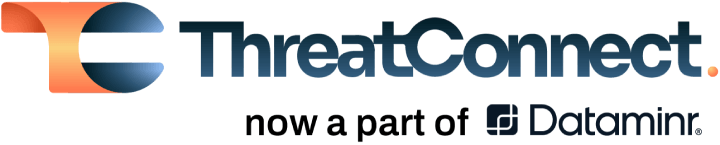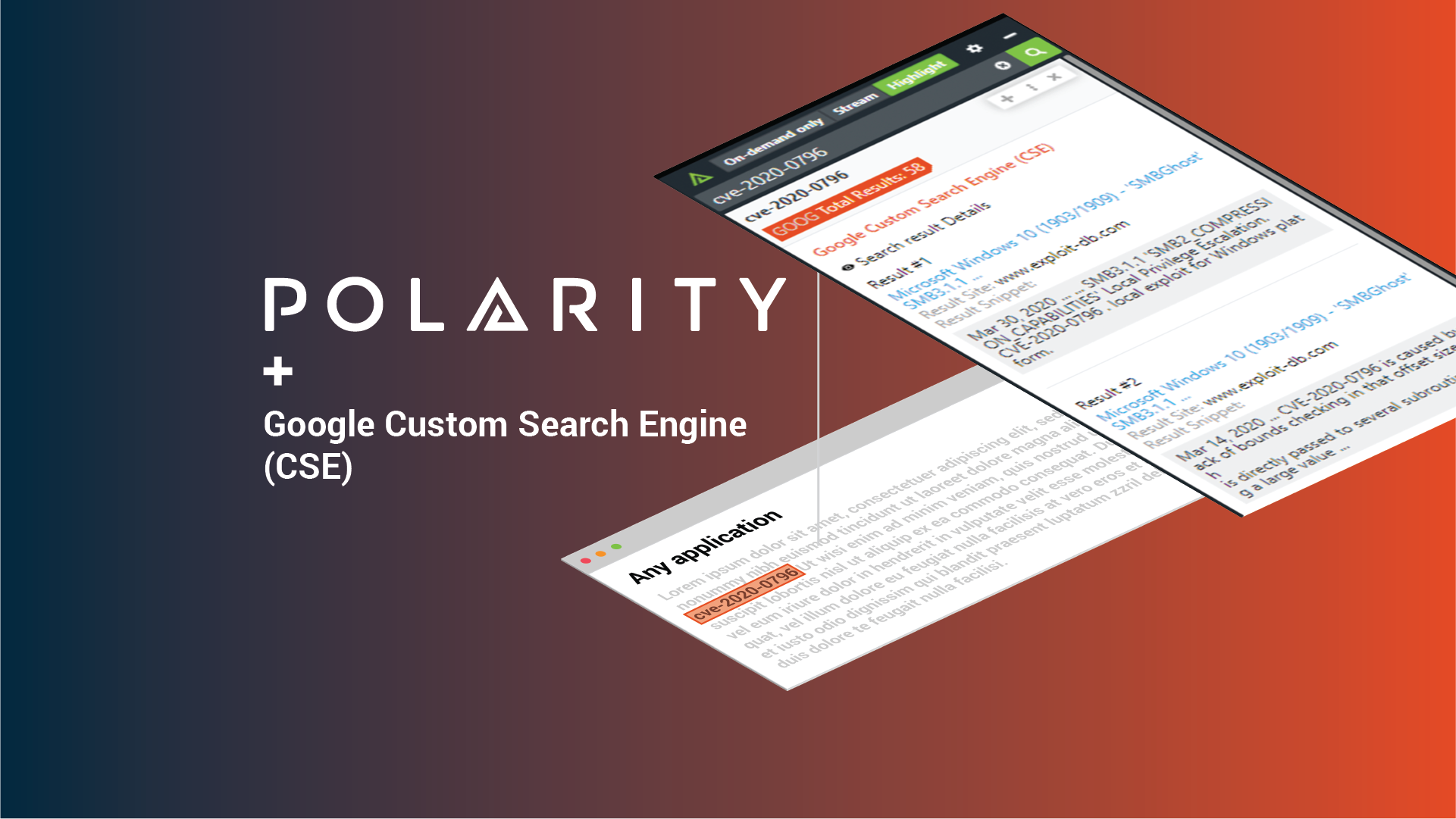Posted
Today’s post continues an ongoing series on Polarity Integrations. Data tells a story, Polarity helps you see it with Augmented Reality overlaying contextual information from the applications you use every day, no glasses or goggles required. With over 100 powerful integrations, Polarity’s open-source Integrations Library arms you with the right data at the right time to make informed decisions and take action with speed. This is the second in a series covering the Google Custom Search integration.
What is Google Custom Search Engine?
Google Custom Search Engine is a Google search engine that is controlled by you. With Google, you are allowed to specify a search against any websites that you wish. For example, if you only wanted to search exploitDB and Twitter, you can set up a search engine to search just those websites.
Polarity’s Exploit Finder integration
One example of a customizable search engine is our Exploit Finder integration. In order to help solve the issue of Pen Testers having to dig or go to certain websites to find exploits for a vulnerability, we utilized the Google search engine to bring forth the data. We set up a custom search engineer to search a variety of websites such as ExploitDB, Github, Packet Storm, 0day, Rapid7, Vulnerability Lab, and more! Now anytime a pentester or an analyst looking into vulnerabilities comes across a CVE, they can have complete awareness of the different exploits that are available. This is just one of the many things that can be done when combining the immediate searching of Polarity with Google’s Custom Search engine.
Customizing Google Search to Fit your Use Case
To customize a search engine for Polarity’s Google Custom Search integration, just follow the steps below. In this example, we will set up Polarity to search a few Malicious IP websites.
To begin, go to https://developers.google.com/custom-search/v1/overview, navigate to API Key and select “Get Key.”
From there, you will need to create a new Google project or select an existing one that you have created previously. We recommend that you create one that is reminiscent of what you are trying to search for. For example our Malicious IP websites we are calling the project “Malicious IPs.”
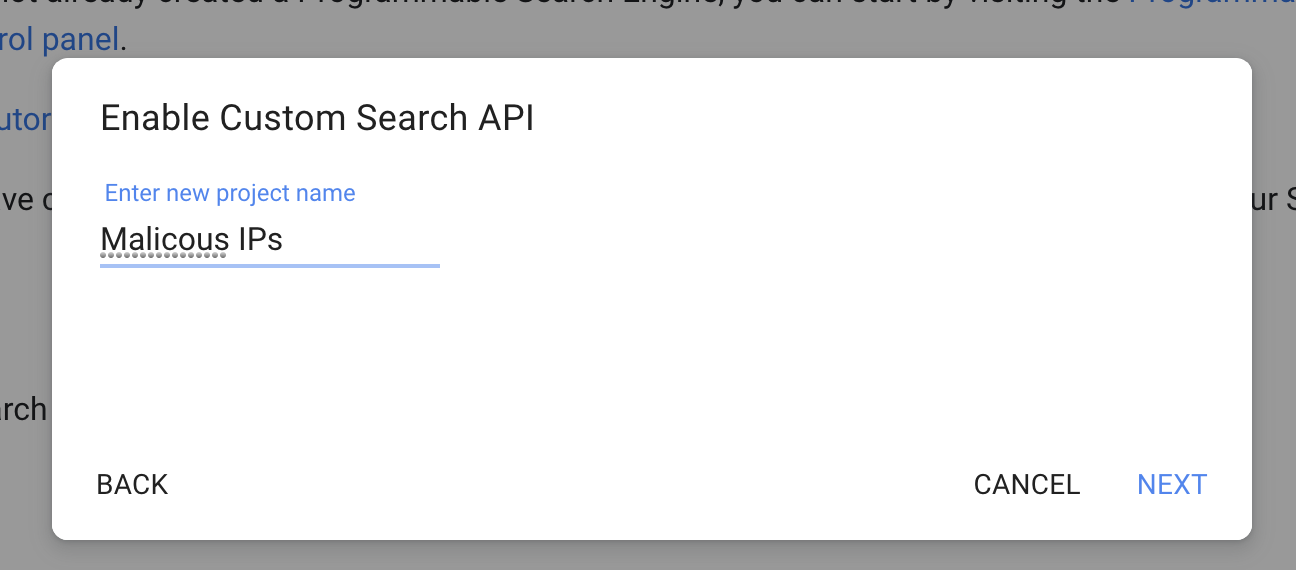
Next, you will be presented with an API Key that is associated with the project. Be sure to copy this. You can always reference the API key again by navigating to the Google Console. https://console.developers.google.com/apis/credentials/key
Now that you have your API Key, you will need to set up your custom search. You can do so by navigating to https://cse.google.com/cse/create/new. From this page, you will add in the different sites to search and then name the custom search.
Once you are done adding in the sites to search, click the “create” button at the bottom.
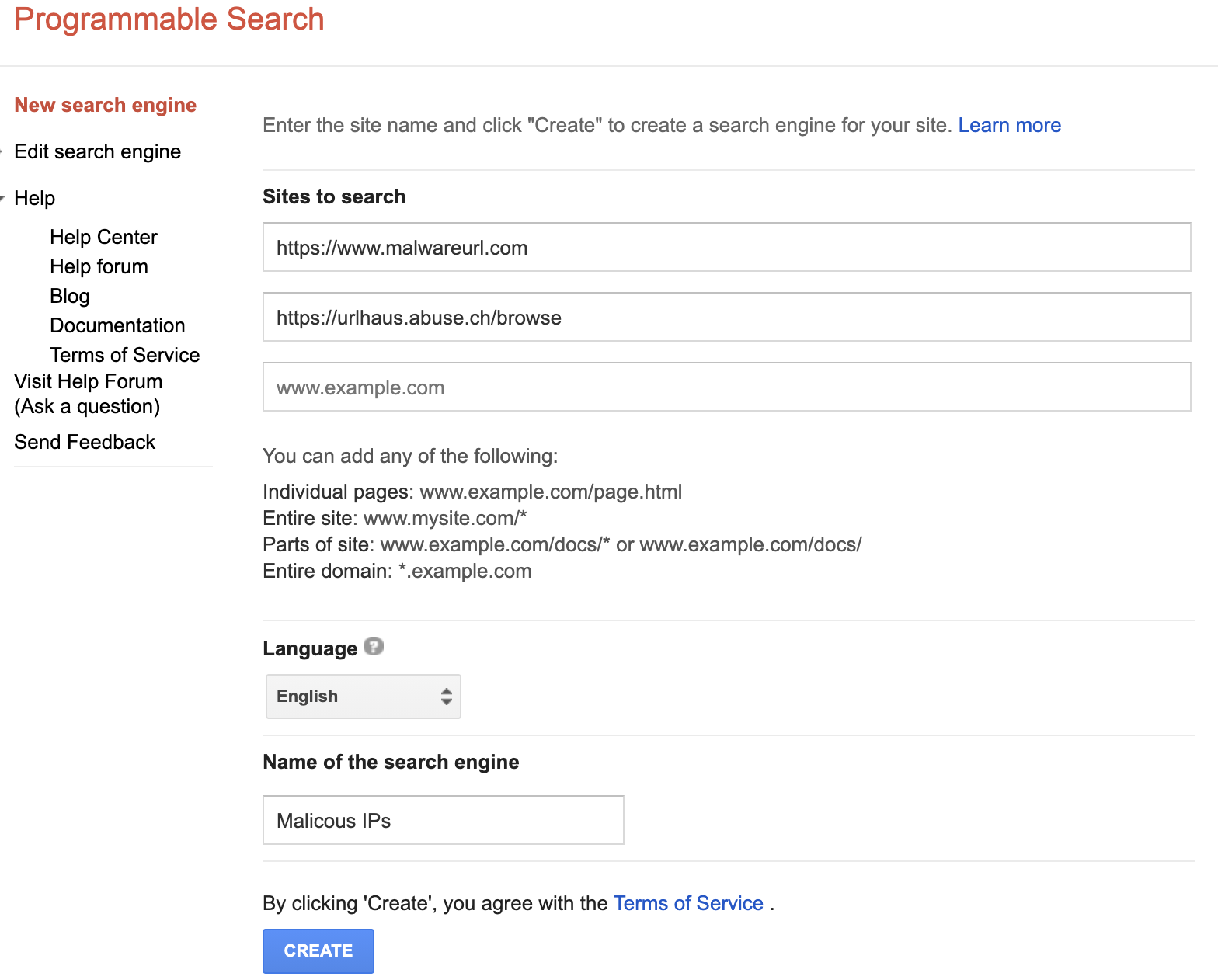
Once completed, navigate to the custom site and there you will find your Search Engine ID.
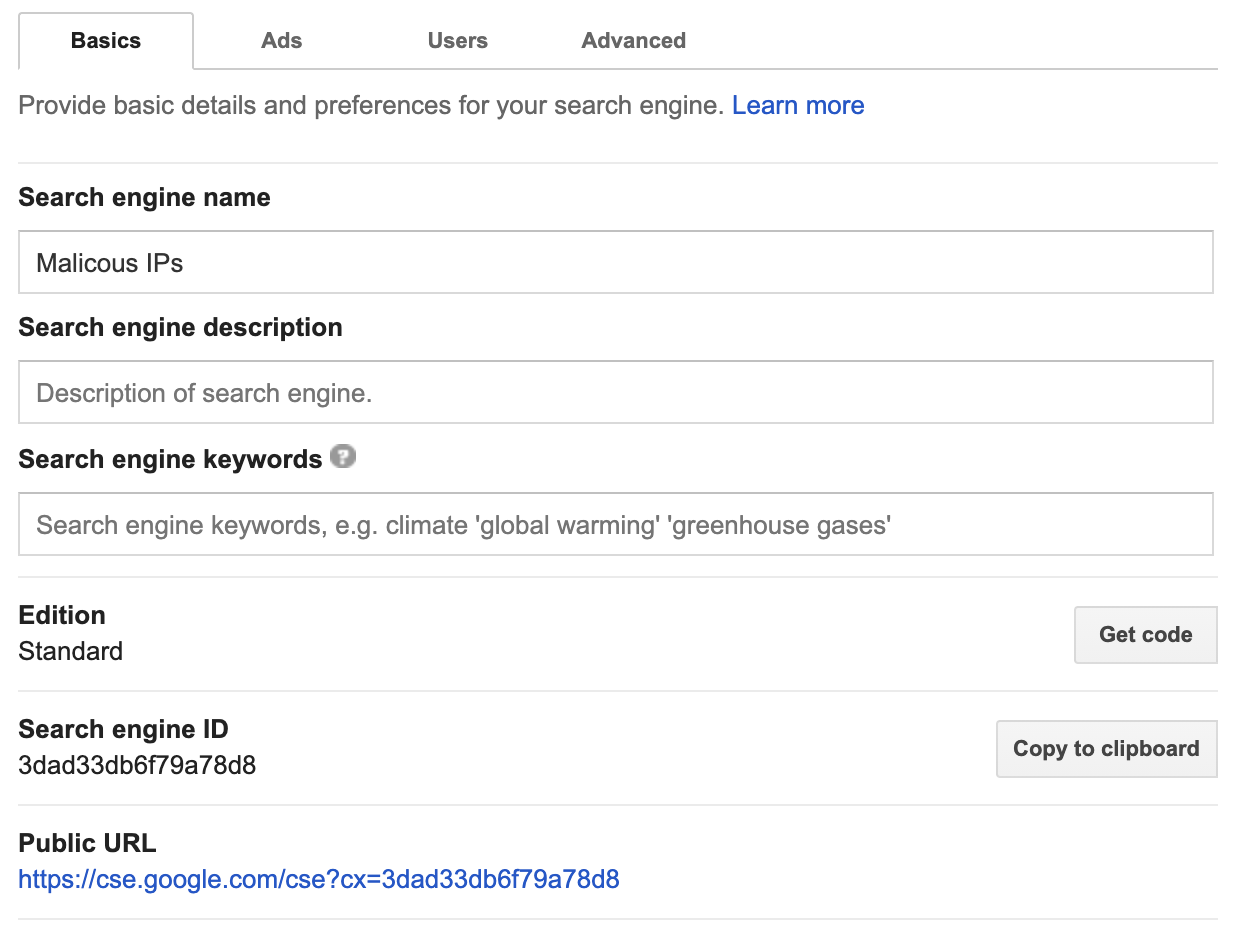
Now you have completed the setup of your custom search engine with google!
For full reference, Google has a nice video to use: https://www.youtube.com/watch?v=vP_inGfKG5E
Once you have your search engine ID and the API key, navigate back to Polarity and enter those values in the Google Custom Search integration page.
Now you are off to searches! Enjoy the Polarity – Google Custom Search integration!
What Next?
Integrate with Polarity
Data tells a story, Polarity helps you see it with Augmented Reality. With more than 100 integrations, Polarity works well with the products our customers use every day. Connect your product to Polarity through our open-source integration program.