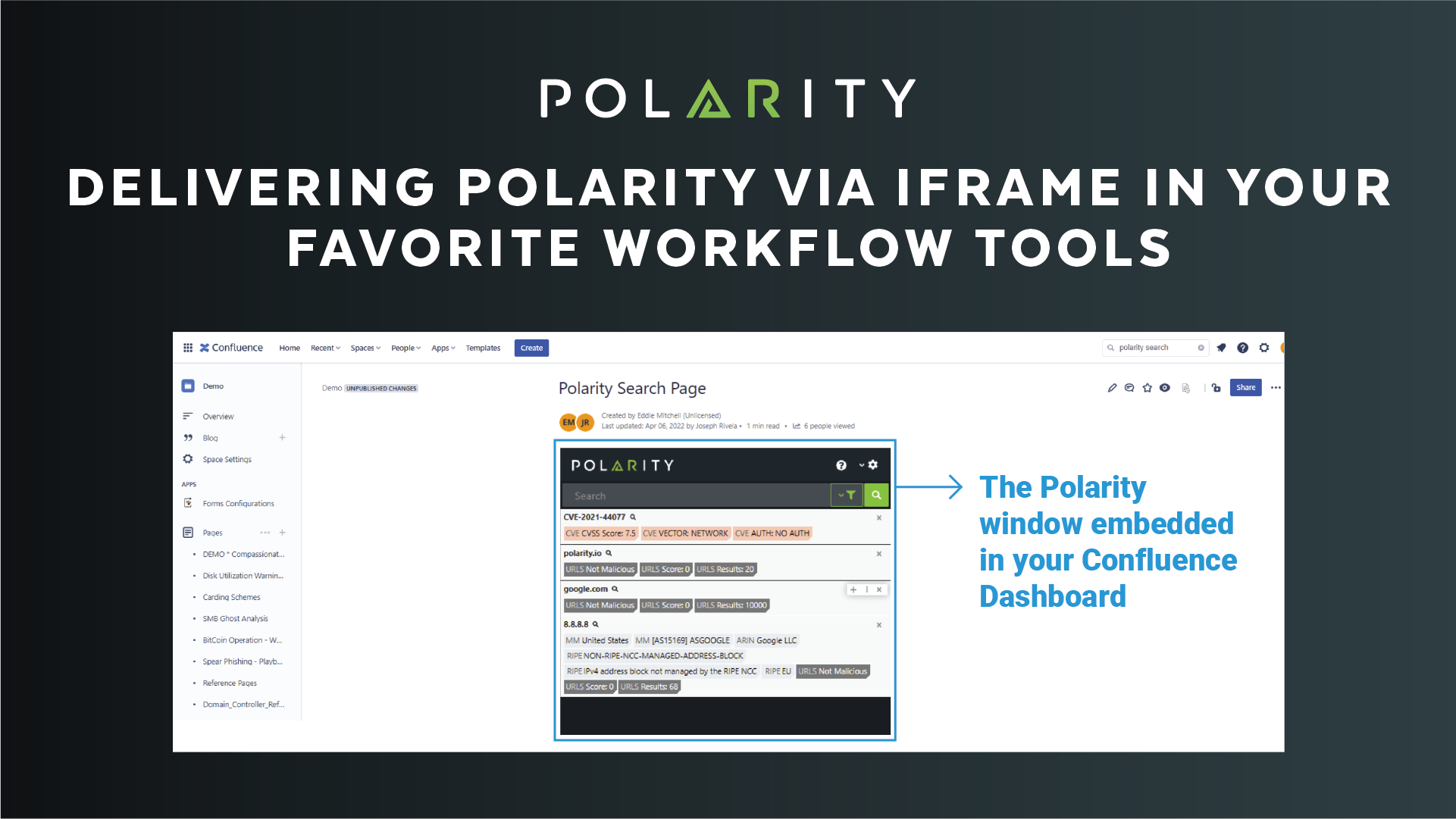Posted
In March of 2023 Polarity officially released one of our new features – Polarity Web Search.
While we are still pushing the boundaries of human driven analysis – and consolidating enterprise knowledge (stuff you know) and data (stuff you have) into one unified view by way of our Polarity Desktop Client – we sought to deliver a similar capability via a traditional web browsing experience. Our objectives with the Web Search release were to realize the following benefits:
- Enterprise accessibility of knowledge and data;
- Faster time to value;
- Less training requirements;
- Smaller technology footprint;
- Accommodations of user preference.
You can learn more about the Polarity Web Search launch on our blog.
While several unexpected benefits emerged when deploying the Web Search feature within enterprise customer environments, one quickly distinguished itself as a fan favorite – making the search, translation, transformation, and execution capabilities of the client and web-based versions of Polarity immediately accessible within workflow platforms like Splunk, Confluence, and many more by embedding Polarity as a Dashboard Utility.
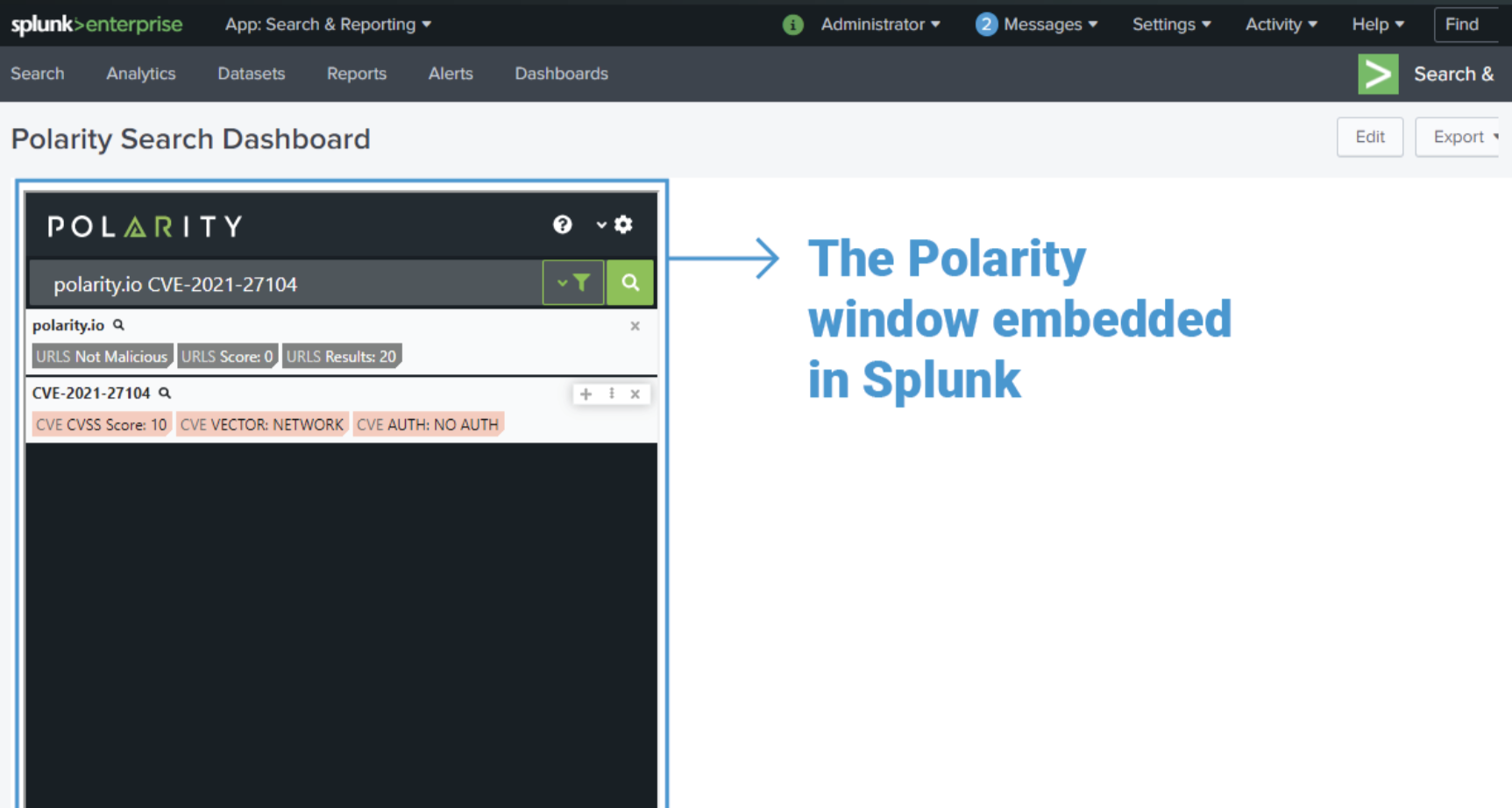
Embedding Polarity as a dashboard can be super simple and makes Polarity even more accessible to the enterprise wherever you expect your teams to be doing most of their work.
Methods of embedding that we’ve observed include:
- iFrame – An iFrame (short for “Inline Frame”) is a feature/method used to embed HTML connected sources from one website into an HTML document on a second website. In other words, iFrames can be used to deliver content from one web page to another.
- As a tab – Several chat utilities such as Microsoft Teams now have the ability to embed entire websites as tabs within their native clients. In our testing, embedding Polarity into a chat client can take less than 1 minute.
- As Content – Some workflow tools have several means to access Polarity data. In a mechanism consistent with the iFrame example above, sites can be selected as UI content, and mapped to the Polarity web page.
With the latest release of the Polarity Server, the Polarity Integration Framework API has also been exposed to enterprise customers. With the API exposed, Polarity’s rich integrations can be used as a broker by other tools to query all of the integration configured within Polarity.
Enabling Cross Domain Access
By default, the nginx web server delivering Polarity web content is hardened to prevent queries to the web application server from any domains other than those that are expected by Polarity. This has security benefits that help defend against specific types of web attacks such as web defacement.
In order to achieve cross domain queries from other enterprise platforms, there are several options that may need to be disabled on the Polarity Server – depending on the requirements of the platform you are seeking to embed Polarity content within.
On the Polarity Server, the options are available within the nginx.conf file located within the /etc/nginix directory.
Once you’ve authenticated via SSH to the Polarity server, you can use it to root and modify the options contained within the file. The specific options that may require modification are as follows:
add_header X-Frame-Options SAMEORIGIN:
add_header X-Content-Type-Options nosniff;
add_header X-XSS-Protection “1; mode=block”;
add_header Content-Security-Policy “default-src ‘self’ ‘unsafe-inline’ ‘unsafe-eval’ data:
blob: wss: https:;”;
For testing purposes, you may opt to comment out the options, such that these controls are not enforced, to ensure that you are able to achieve the desired state. Once you’ve confirmed connectivity and the ability to deliver the desired content of the Polarity Overlay via your workflow utility, you can then modify the options such that you are only allowing the queries from a concise list of sources, minimizing the risks associated with cross domain interoperability.
Configuring Workflow Platforms to Embed the Polarity Overlay
The steps for configuring enterprise workflow platforms to deliver Polarity content via a dashboard will vary based on the technology, enabled capabilities, permissions, and organizational policies.
In the below example, 5 basic steps can be followed to add Polarity to Confluence.
Adding Polarity as a Confluence Dashboard
Step 1: Edit the Page
In the upper right hand corner of the page select the “edit” icon.
Step 2: Add Content
Once the page is opened in edit mode, a button in the form of a “plus sign” will appear at the top of the page.
Step 3: Add iFrame
Search “iframe” from the available options. An area of the screen will be designated for the delivery of the content, and a window will then load from the right.
Step 4: Populate
Populate the fields required to deliver your Polarity web search content via an iFrame. At a minimum, you’ll need to provide the URL of your Polarity web server. You can also designate a “Title” as well as the “Height” and “Width” fields to your desired specifications.
Once you have populated the requisite details, the Polarity Overlay window should load within the content window.
Step 5: Publish the Content
One the upper right-hand side of your window, you should see both a “Publish” and “Close” option. Select the buttons in that order.
You should be able to authenticate with your Polarity username and password, and then continue to search all of your knowledge and data from one unified view now embedded within Confluence.
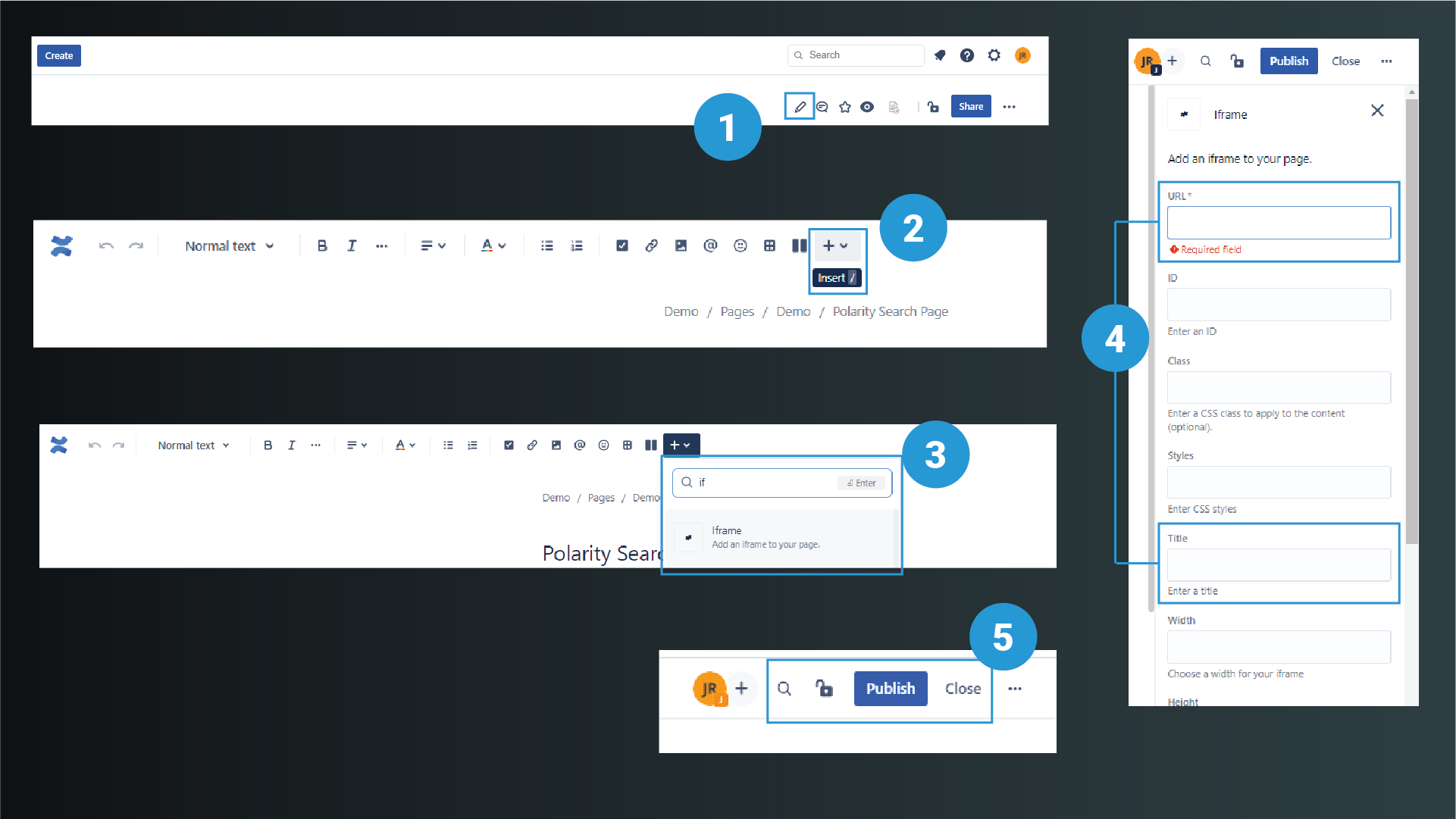
Where can you embed a Polarity Overlay?
Think about places where your team is working on a day-to-day basis. Envision how much better their work experience would be if they didn’t need to open tons of tabs, authenticate to additional services, and query more tools. Think about how much better analysis would be if all of the knowledge and data from within your enterprise was searched at once, in parallel and super-fast. This is where you should consider placing a Polarity dashboard.